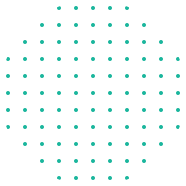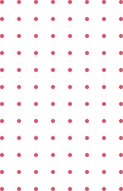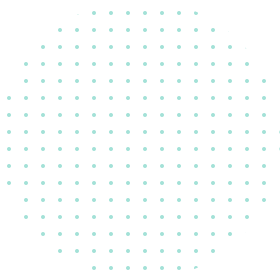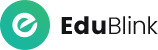

Your contracting business, optimized with CRM!
The Engineering & General Contracting Companies business activities include design and execution, civil; EMW & Others contracting. The company has minimal information infrastructure and is currently evaluating to automate all of its functions to arrive at a seamless and fully integrated enterprise-wide system. THE ENGINEERING & GENERAL CONTRACTING COS. looking for a software solution that has cutting edge technology, easy-to-use and at the same time, which can handle their specific requirements.
Misoft, the enterprise with the single most objective of helping contracting companies transform their businesses from higher costs, lower profits scenarios to lower costs and higher profits and higher revenues, Misoft’ profile is attached in this Misoft, a scaled version of Misoft, in order to meet the above objectives.



1- About the System
MISOFT is an online information system, developed to meet the requirements of general Contracting & Trading Companies. It includes all the modules mention in table of contents MISOFT will help you profitably grow your business and improve competitiveness. MISOFT not only provides excellent tools to automate business processes, but also provide unmatched access to information.
System Features
1- Multi Financial Year - Limited by the capacity of the Hard Disk
2- Multi Branch - Maximum of 99 per Company
3- Multi Period - Maximum of 12, with User defined starting date
4- Multi User (The standard software comes with single user license.
Additional user licenses can be purchased separately)
5- On-line Reports
6- Printing of Basic Documents
7- On-line and batch wise extensive validations
8- Pop-Up lists for all Codes and Code Description in all screens
9- All reports are available for any given period and can be directed to
Screen/Printer/File
10- Option level access protection
11- Field level help screens
Common Functional features
1- Confirmation of Documents.
All the transaction forms have a Confirm button. When the documents are to
be confirmed this button has to be clicked. Once the document is confirmed;
no changes can be made.
2- Data Retrieval and Modification.
Data can be retrieved in all the forms by selecting Query from the menu
and clicking on Execute; This would retrieve all the records from the table and
the first record in the database is displayed. Subsequent records can be viewed
by choosing the Next record icon or selecting Record from the menu and clicking
on Next. After the data retrieval, the modification (if any) can be done and saved.
It should be noted that the data can be modified and saved only if the document
is not confirmed. If a particular record has to be retrieved, select Query from
the menu and click on Enter. An empty record is displayed. Enter the value in
the key field and then Select Query and choose Execute, the required record
is displayed.
3- Transaction entry.
All the transactions can be entered for a particular period only.
The period and the voucher type has to be entered.
4- Document Number Generation
The document number is generated automatically. The document number
is common for all the branches
5- Deletion of documents in transactions.
In all the transactions the documents cannot be deleted after saved, the item details
have to be deleted first. After deleting all the item detail records the document has
to be saved once more before deleting the document. It should be noted that once
the document is confirmed it cannot be deleted or modified.
6- List of values
To view the list of values for any field, click on the list icon button or pressing the F9 function key. The pop-up list containing the required fields appears. Select the code required and click on OK. If more specific codes is needed from the long list that is displayed, enter the query in the field FIND followed by the symbol % and click on find all the fields that match the criteria given only are listed. The find criteria can be enclosed between two % also. For example if all fields, which have the characters ‘ae’ are to be listed, it is specified in the find field as ‘%ae%’
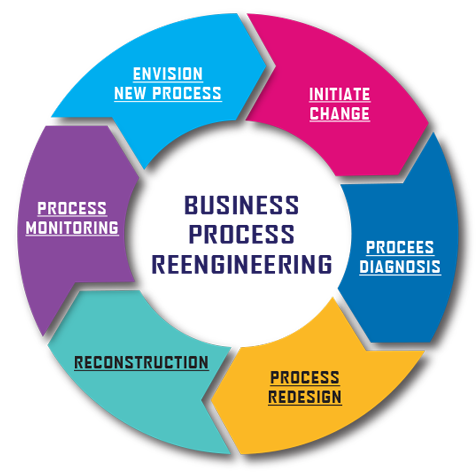
Five steps of business process reengineering (BPR)
To keep business process reengineering fair, transparent, and efficient, stakeholders need to get a better understanding of the key steps involved in it. Although the process can differ from one organization to another, these steps listed below succinctly summarize the process:
- Map the current state of your business processes; Gather data from all resources; both software tools and stakeholders. Understand how the process is performing currently.
- Analyze them and find any process gaps or disconnects; Identify all the errors and delays; that hold up a free flow of the process; Make sure if
- Look for improvement opportunities and validate them; Check if all the steps are absolutely necessary, If a step is there to solely inform the person, remove the step, and add an automated email trigger.
- Design a cutting-edge future-state process map; create a new process that solves all the problems you have identified. Don’t be afraid to Design a totally new process that is sure to work well. Designate KPIs (Key Performance Indicator) for every step of the process.